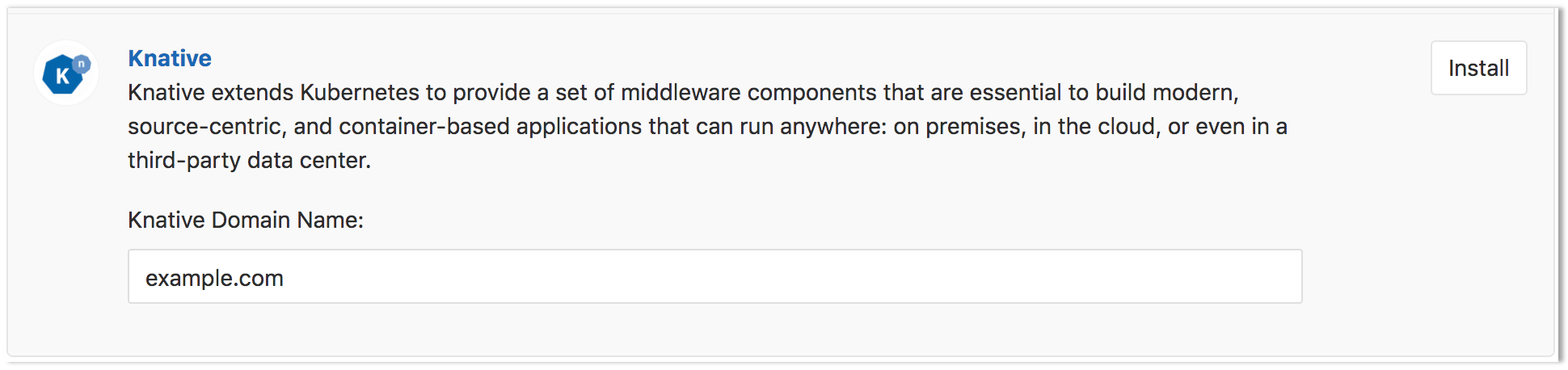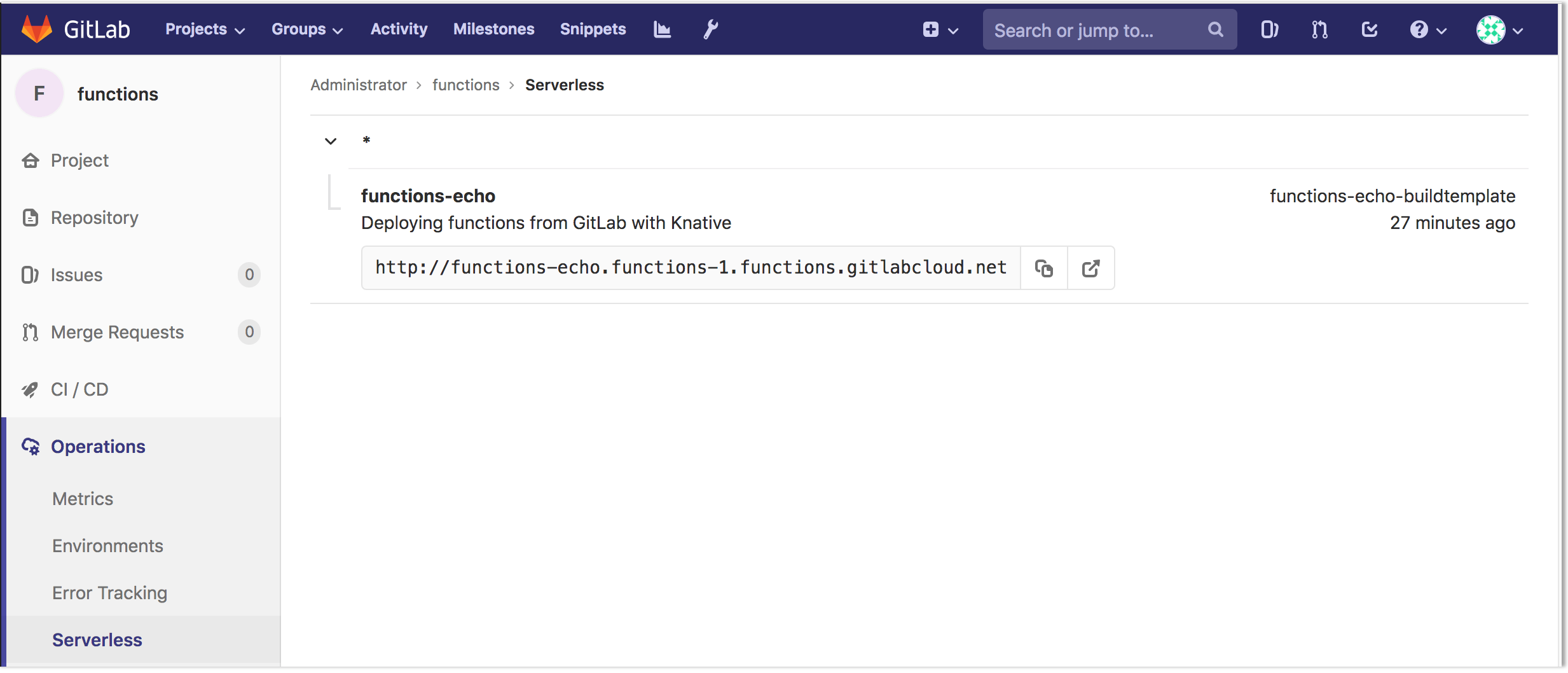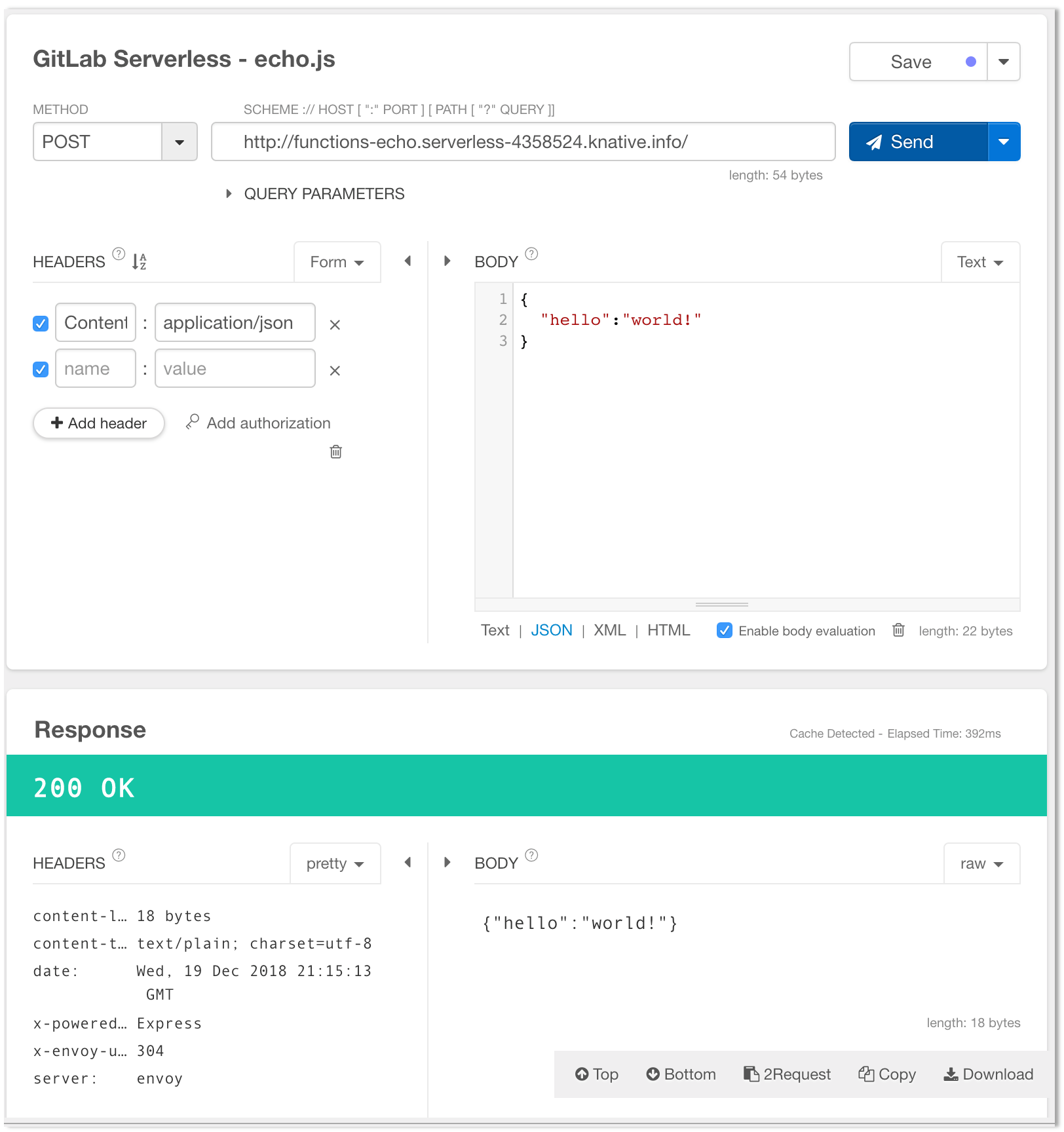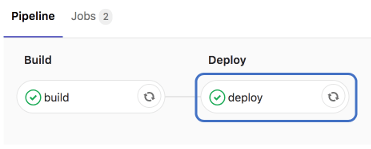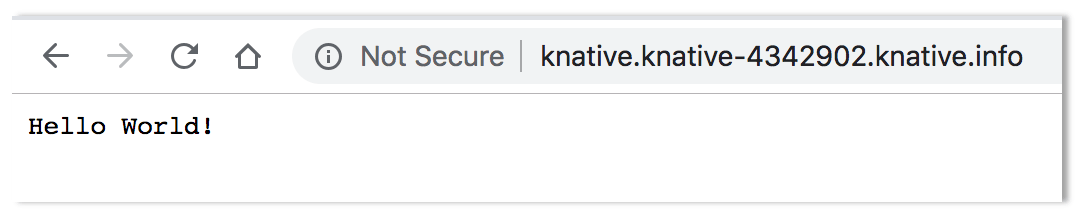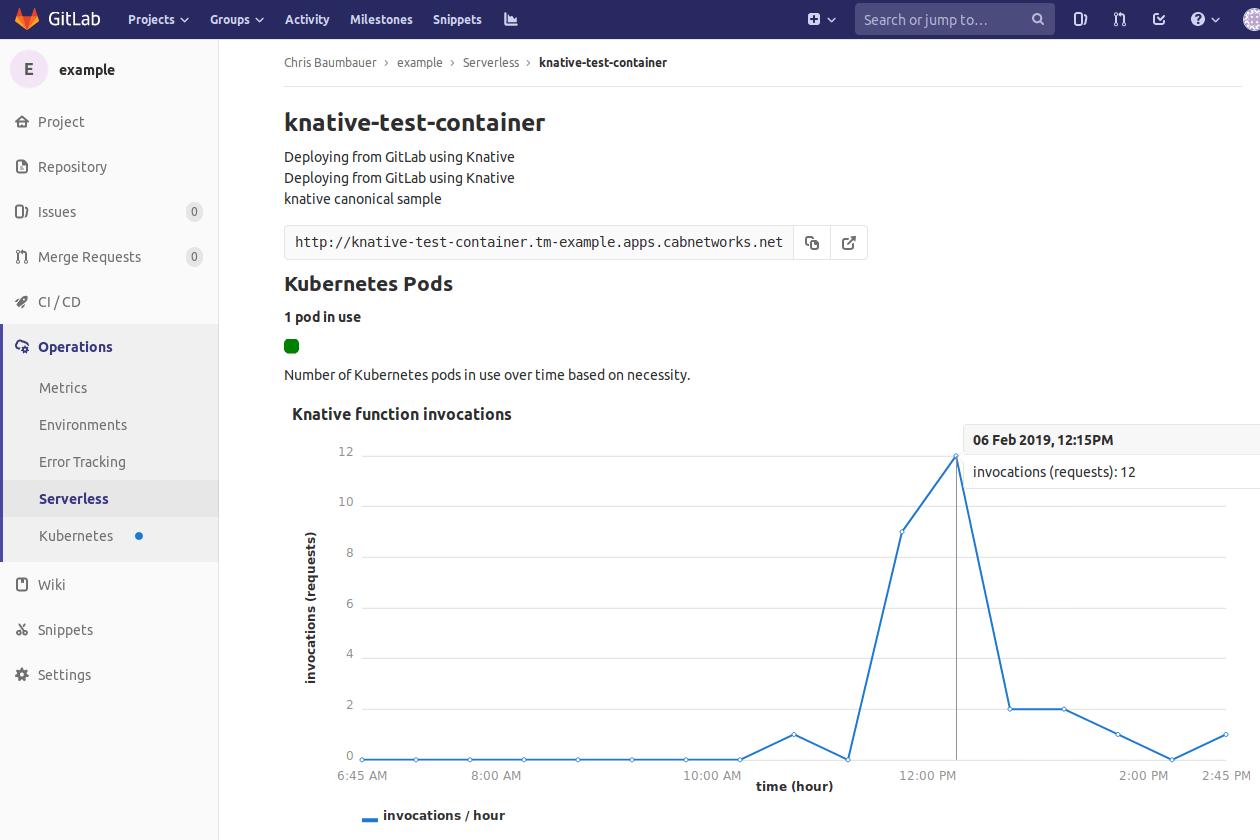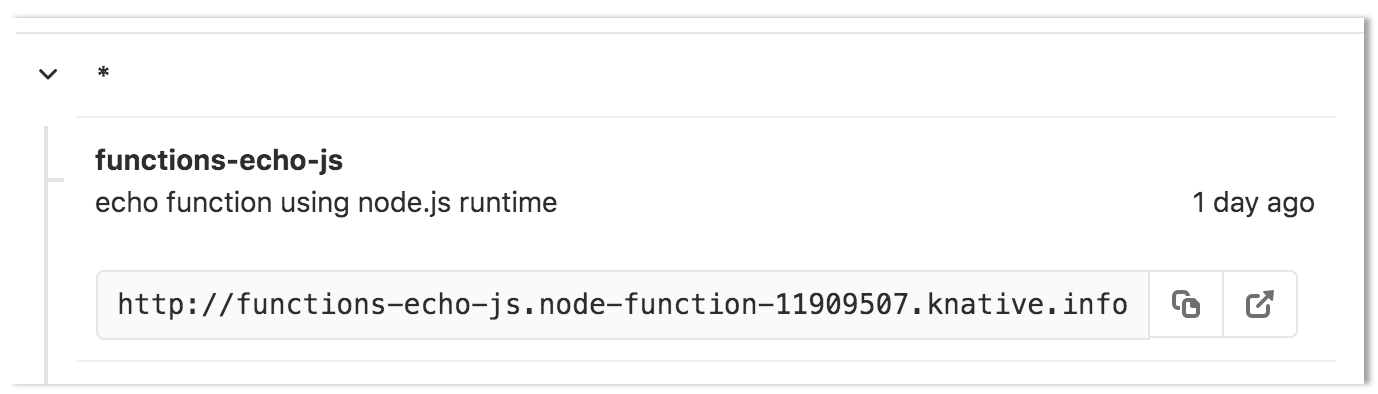Serverless
Introduced in GitLab 11.5.
CAUTION: Caution: Serverless is currently in alpha.
Run serverless workloads on Kubernetes using Knative.
Overview
Knative extends Kubernetes to provide a set of middleware components that are useful to build modern, source-centric, container-based applications. Knative brings some significant benefits out of the box through its main components:
- Serving: Request-driven compute that can scale to zero.
- Eventing: Management and delivery of events.
For more information on Knative, visit the Knative docs repo.
With GitLab Serverless, you can deploy both functions-as-a-service (FaaS) and serverless applications.
Prerequisites
To run Knative on Gitlab, you will need:
-
Existing GitLab project: You will need a GitLab project to associate all resources. The simplest way to get started:
- If you are planning on deploying functions, clone the functions example project to get started.
- If you are planning on deploying a serverless application, clone the sample Knative Ruby App to get started.
-
Kubernetes Cluster: An RBAC-enabled Kubernetes cluster is required to deploy Knative. The simplest way to get started is to add a cluster using GitLab's GKE integration. The set of minimum recommended cluster specifications to run Knative is 3 nodes, 6 vCPUs, and 22.50 GB memory.
-
Helm Tiller: Helm is a package manager for Kubernetes and is required to install Knative.
-
GitLab Runner: A runner is required to run the CI jobs that will deploy serverless applications or functions onto your cluster. You can install the GitLab Runner onto the existing Kubernetes cluster. See Installing Applications for more information.
-
Domain Name: Knative will provide its own load balancer using Istio. It will provide an external IP address or hostname for all the applications served by Knative. You will be prompted to enter a wildcard domain where your applications will be served. Configure your DNS server to use the external IP address or hostname for that domain.
-
.gitlab-ci.yml: GitLab uses Kaniko to build the application. We also use gitlabktl CLI to simplify the deployment of services and functions to Knative. -
serverless.yml(for functions only): When using serverless to deploy functions, theserverless.ymlfile will contain the information for all the functions being hosted in the repository as well as a reference to the runtime being used. -
Dockerfile(for applications only: Knative requires aDockerfilein order to build your applications. It should be included at the root of your project's repo and expose port8080.Dockerfileis not require if you plan to build serverless functions using our runtimes. -
Prometheus (optional): Installing Prometheus allows you to monitor the scale and traffic of your serverless function/application. See Installing Applications for more information.
Installing Knative via GitLab's Kubernetes integration
NOTE: Note: The minimum recommended cluster size to run Knative is 3-nodes, 6 vCPUs, and 22.50 GB memory. RBAC must be enabled.
-
Once Helm has been successfully installed, scroll down to the Knative app section. Enter the domain to be used with your application/functions (e.g.
example.com) and click Install. -
After the Knative installation has finished, you can wait for the IP address or hostname to be displayed in the Knative Endpoint field or retrieve the Istio Ingress Endpoint manually.
NOTE: Note: Running
kubectlcommands on your cluster requires setting up access to the cluster first. For clusters created on GKE, see GKE Cluster Access, for other platforms Install kubectl. -
The ingress is now available at this address and will route incoming requests to the proper service based on the DNS name in the request. To support this, a wildcard DNS A record should be created for the desired domain name. For example, if your Knative base domain is
knative.infothen you need to create an A record or CNAME record with domain*.knative.infopointing the ip address or hostname of the ingress.
NOTE: Note:
You can deploy either functions or serverless applications
on a given project but not both. The current implementation makes use of a serverless.yml file to signal a FaaS project.
Using an existing installation of Knative
Introduced in GitLab 12.0.
NOTE: Note: The "invocations" monitoring feature of GitLab serverless will not work when adding an existing installation of Knative.
It is also possible to use GitLab Serverless with an existing Kubernetes cluster which already has Knative installed.
You must do the following:
-
Follow the steps to add an existing Kubernetes cluster.
-
Ensure GitLab can manage Knative:
-
For a non-GitLab managed cluster, ensure that the service account for the token provided can manage resources in the
serving.knative.devAPI group. -
For a GitLab managed cluster, if you added the cluster in GitLab 12.1 or later, then GitLab will already have the required access and you can proceed to the next step.
Otherwise, you need to manually grant GitLab's service account the ability to manage resources in the
serving.knative.devAPI group. Since every GitLab service account has theeditcluster role, the simplest way to do this is with an aggregated ClusterRole adding rules to the defaulteditcluster role: First, save the following YAML asknative-serving-only-role.yaml:apiVersion: rbac.authorization.k8s.io/v1 kind: ClusterRole metadata: name: knative-serving-only-role labels: rbac.authorization.k8s.io/aggregate-to-edit: "true" rules: - apiGroups: - serving.knative.dev resources: - configurations - configurationgenerations - routes - revisions - revisionuids - autoscalers - services verbs: - get - list - create - update - delete - patch - watchThen run the following command:
kubectl apply -f knative-serving-only-role.yamlIf you would rather grant permissions on a per service account basis, you can do this using a
RoleandRoleBindingspecific to the service account and namespace.
-
-
Follow the steps to deploy functions or serverless applications onto your cluster.
Deploying functions
Introduced in GitLab 11.6.
Using functions is useful for dealing with independent events without needing to maintain a complex unified infrastructure. This allows you to focus on a single task that can be executed/scaled automatically and independently.
Currently the following runtimes are offered:
- ruby
- node.js
- Dockerfile
Dockerfile presence is assumed when a runtime is not specified.
You can find and import all the files referenced in this doc in the functions example project.
Follow these steps to deploy a function using the Node.js runtime to your Knative instance (you can skip these steps if you've cloned the example project):
-
Create a directory that will house the function. In this example we will create a directory called
echoat the root of the project. -
Create the file that will contain the function code. In this example, our file is called
echo.jsand is located inside theechodirectory. If your project is:- Public, continue to the next step.
- Private, you will need to create a GitLab deploy token with
gitlab-deploy-tokenas the name and theread_registryscope.
-
.gitlab-ci.yml: this defines a pipeline used to deploy your functions. It must be included at the root of your repository:include: template: Serverless.gitlab-ci.yml functions:build: extends: .serverless:build:functions environment: production functions:deploy: extends: .serverless:deploy:functions environment: productionThis
.gitlab-ci.ymlcreates jobs that invoke some predefined commands to build and deploy your functions to your cluster.Serverless.gitlab-ci.ymlis a template that allows customization. You can either import it withincludeparameter and useextendsto customize your jobs, or you can inline the entire template by choosing it from Apply a template dropdown when editing the.gitlab-ci.ymlfile through the user interface. -
serverless.yml: this file contains the metadata for your functions, such as name, runtime, and environment.It must be included at the root of your repository. The following is a sample
echofunction which shows the required structure for the file.You can find the relevant files for this project in the functions example project.
service: functions description: "GitLab Serverless functions using Knative" provider: name: triggermesh environment: FOO: value functions: echo-js: handler: echo-js source: ./echo-js runtime: https://gitlab.com/gitlab-org/serverless/runtimes/nodejs description: "node.js runtime function" environment: MY_FUNCTION: echo-js
Explanation of the fields used above:
service
| Parameter | Description |
|---|---|
service |
Name for the Knative service which will serve the function. |
description |
A short description of the service. |
provider
| Parameter | Description |
|---|---|
name |
Indicates which provider is used to execute the serverless.yml file. In this case, the TriggerMesh middleware. |
environment |
Includes the environment variables to be passed as part of function execution for all functions in the file, where FOO is the variable name and BAR are he variable contents. You may replace this with you own variables. |
functions
In the serverless.yml example above, the function name is echo and the
subsequent lines contain the function attributes.
| Parameter | Description |
|---|---|
handler |
The function's name. |
source |
Directory with sources of a functions. |
runtime (optional) |
The runtime to be used to execute the function. When the runtime is not specified, we assume that Dockerfile is present in the function directory specified by source. |
description |
A short description of the function. |
environment |
Sets an environment variable for the specific function only. |
After the gitlab-ci.yml template has been added and the serverless.yml file
has been created, pushing a commit to your project will result in a CI pipeline
being executed which will deploy each function as a Knative service. Once the
deploy stage has finished, additional details for the function will appear
under Operations > Serverless.
This page contains all functions available for the project, the description for accessing the function, and, if available, the function's runtime information. The details are derived from the Knative installation inside each of the project's Kubernetes cluster. Click on each function to obtain detailed scale and invocation data.
The function details can be retrieved directly from Knative on the cluster:
kubectl -n "$KUBE_NAMESPACE" get services.serving.knative.devThe sample function can now be triggered from any HTTP client using a simple POST call:
-
Using curl (replace the URL on the last line with the URL of your application):
curl \ --header "Content-Type: application/json" \ --request POST \ --data '{"GitLab":"FaaS"}' \ http://functions-echo.functions-1.functions.example.com/ -
Using a web-based tool (ie. postman, restlet, etc)
Deploying Serverless applications
Introduced in GitLab 11.5.
NOTE: Note: You can reference and import the sample Knative Ruby App to get started.
Add the following .gitlab-ci.yml to the root of your repository
(you may skip this step if you've previously cloned the sample Knative Ruby App mentioned above):
include:
template: Serverless.gitlab-ci.yml
build:
extends: .serverless:build:image
deploy:
extends: .serverless:deploy:imageServerless.gitlab-ci.yml is a template that allows customization.
You can either import it with include parameter and use extends to
customize your jobs, or you can inline the entire template by choosing it
from Apply a template dropdown when editing the .gitlab-ci.yml file through
the user interface.
A serverless.yml file is not required when deploying serverless applications.
Deploy the application with Knative
With all the pieces in place, the next time a CI pipeline runs, the Knative application will be deployed. Navigate to CI/CD > Pipelines and click the most recent pipeline.
Obtain the URL for the Knative deployment
Go to the CI/CD > Pipelines and click on the pipeline that deployed your app. Once all the stages of the pipeline finish, click the deploy stage.
The output will look like this:
Running with gitlab-runner 12.1.0-rc1 (6da35412)
on prm-com-gitlab-org ae3bfce3
Using Docker executor with image registry.gitlab.com/gitlab-org/gitlabktl:latest ...
Running on runner-ae3bfc-concurrent-0 via runner-ae3bfc ...
Fetching changes...
Authenticating with credentials from job payload (GitLab Registry)
$ /usr/bin/gitlabktl application deploy
Welcome to gitlabktl tool
time="2019-07-15T10:51:07Z" level=info msg="deploying registry credentials"
Creating app-hello function
Waiting for app-hello ready state
Service app-hello URL: http://app-hello.serverless.example.com
Job succeededThe second to last line, labeled Service domain contains the URL for the deployment. Copy and paste the domain into your browser to see the app live.
Function details
Go to the Operations > Serverless page and click on one of the function rows to bring up the function details page.
The pod count will give you the number of pods running the serverless function instances on a given cluster.
Prometheus support
For the Knative function invocations to appear, Prometheus must be installed.
Once Prometheus is installed, a message may appear indicating that the metrics data is loading or is not available at this time. It will appear upon the first access of the page, but should go away after a few seconds. If the message does not disappear, then it is possible that GitLab is unable to connect to the Prometheus instance running on the cluster.
Enabling TLS for Knative services
By default, a GitLab serverless deployment will be served over http. In order to serve over https you
must manually obtain and install TLS certificates.
The simplest way to accomplish this is to use Certbot to manually obtain Let's Encrypt certificates. Certbot is a free, open source software tool for automatically using Let’s Encrypt certificates on manually-administrated websites to enable HTTPS.
NOTE: Note: The instructions below relate to installing and running Certbot on a Linux server and may not work on other operating systems.
-
Install Certbot by running the
certbot-autowrapper script. On the command line of your server, run the following commands:wget https://dl.eff.org/certbot-auto sudo mv certbot-auto /usr/local/bin/certbot-auto sudo chown root /usr/local/bin/certbot-auto chmod 0755 /usr/local/bin/certbot-auto /usr/local/bin/certbot-auto --helpTo check the integrity of the
certbot-autoscript, run:wget -N https://dl.eff.org/certbot-auto.asc gpg2 --keyserver ipv4.pool.sks-keyservers.net --recv-key A2CFB51FA275A7286234E7B24D17C995CD9775F2 gpg2 --trusted-key 4D17C995CD9775F2 --verify certbot-auto.asc /usr/local/bin/certbot-autoThe output of the last command should look something like:
gpg: Signature made Mon 10 Jun 2019 06:24:40 PM EDT gpg: using RSA key A2CFB51FA275A7286234E7B24D17C995CD9775F2 gpg: key 4D17C995CD9775F2 marked as ultimately trusted gpg: checking the trustdb gpg: marginals needed: 3 completes needed: 1 trust model: pgp gpg: depth: 0 valid: 1 signed: 0 trust: 0-, 0q, 0n, 0m, 0f, 1u gpg: next trustdb check due at 2027-11-22 gpg: Good signature from "Let's Encrypt Client Team <letsencrypt-client@eff.org>" [ultimate] -
Run the following command to use Certbot to request a certificate using DNS challenge during authorization:
./certbot-auto certonly --manual --preferred-challenges dns -d '*.<namespace>.example.com'Where
<namespace>is the namespace created by GitLab for your serverless project (composed of<project_name>-<project_id>-<environment>) andexample.comis the domain being used for your project. If you are unsure what the namespace of your project is, navigate to the Operations > Serverless page of your project and inspect the endpoint provided for your function/app.In the above image, the namespace for the project is
node-function-11909507and the domain isknative.info, thus certificate request line would look like this:./certbot-auto certonly --manual --preferred-challenges dns -d '*.node-function-11909507.knative.info'The Certbot tool walks you through the steps of validating that you own each domain that you specify by creating TXT records in those domains. After this process is complete, the output should look something like this:
IMPORTANT NOTES: - Congratulations! Your certificate and chain have been saved at: /etc/letsencrypt/live/namespace.example.com/fullchain.pem Your key file has been saved at: /etc/letsencrypt/live/namespace.example/privkey.pem Your cert will expire on 2019-09-19. To obtain a new or tweaked version of this certificate in the future, simply run certbot-auto again. To non-interactively renew *all* of your certificates, run "certbot-auto renew" -----BEGIN PRIVATE KEY----- - Your account credentials have been saved in your Certbot configuration directory at /etc/letsencrypt. You should make a secure backup of this folder now. This configuration directory will also contain certificates and private keys obtained by Certbot so making regular backups of this folder is ideal. -
Create certificate and private key files. Using the contents of the files returned by Certbot, we'll create two files in order to create the Kubernetes secret:
Run the following command to see the contents of
fullchain.pem:sudo cat /etc/letsencrypt/live/node-function-11909507.knative.info/fullchain.pemOutput should look like this:
-----BEGIN CERTIFICATE----- 2fcb195768c39e9a94cec2c2e32c59c0aad7a3365c10892e8116b5d83d4096b6 04f294d1eaca42b8692017b426d53bbc8fe75f827734f0260710b83a556082df 2fcb195768c39e9a94cec2c2e32c59c0aad7a3365c10892e8116b5d83d4096b6 04f294d1eaca42b8692017b426d53bbc8fe75f827734f0260710b83a556082df 2fcb195768c39e9a94cec2c2e32c59c0aad7a3365c10892e8116b5d83d4096b6 04f294d1eaca42b8692017b426d53bbc8fe75f827734f0260710b83a556082df 2fcb195768c39e9a94cec2c2e32c59c0aad7a3365c10892e8116b5d83d4096b6 04f294d1eaca42b8692017b426d53bbc8fe75f827734f0260710b83a556082df 2fcb195768c39e9a94cec2c2e32c59c0aad7a3365c10892e8116b5d83d4096b6 04f294d1eaca42b8692017b426d53bbc8fe75f827734f0260710b83a556082df 2fcb195768c39e9a94cec2c2e32c59c0aad7a3365c10892e8116b5d83d4096b6 04f294d1eaca42b8692017b426d53bbc8fe75f827734f0260710b83a556082df 2fcb195768c39e9a94cec2c2e32c59c0aad7a3365c10892e8116b5d83d4096b6 04f294d1eaca42b8692017b426d53bbc8fe75f827734f0260710b83a556082df 2fcb195768c39e9a94cec2c2e32c59c0aad7a3365c10892e8116b5d83d4096b6 04f294d1eaca42b8692017b426d53bbc8fe75f827734f0260710b83a556082df 2fcb195768c39e9a94cec2c2e32c59c0aad7a3365c10892e8116b5d83d4096b6 04f294d1eaca42b8692017b426d53bbc8fe75f827734f0260710b83a556082df 2fcb195768c39e9a94cec2c2e32c59c0aad7a3365c10892e8116b5d83d4096b6 04f294d1eaca42b8692017b426d53bbc8fe75f827734f0260710b83a556082df 2fcb195768c39e9a94cec2c2e32c59c0aad7a3365c10892e8116b5d83d4096b6 04f294d1eaca42b8692017b426d53bbc8fe75f827734f0260710b83a556082df 2fcb195768c39e9a94cec2c2e32c59c0aad7a3365c10892e8116b5d83d4096b6 04f294d1eaca42b8692017b426d53bbc8fe75f827734f0260710b83a556082df 2fcb195768c39e9a94cec2c2e32c59c0aad7a3365c10892e8116b5d83d4096b6 04f294d1eaca42b8692017b426d53bbc8fe75f827734f0260710b83a556082df 2fcb195768c39e9a94cec2c2e32c59c0aad7a3365c10892e8116b5d83d4096b6 04f294d1eaca42b8692017b426d53bbc8fe75f827734f0260710b83a556082df 2fcb195768c39e9a94cec2c2e32c59c0aad7a3365c10892e8116b5d83d4096b6 04f294d1eaca42b8692017b4ag== -----END CERTIFICATE----- -----BEGIN CERTIFICATE----- 2fcb195768c39e9a94cec2c2e32c59c0aad7a3365c10892e8116b5d83d4096b6 04f294d1eaca42b8692017b426d53bbc8fe75f827734f0260710b83a556082df 2fcb195768c39e9a94cec2c2e32c59c0aad7a3365c10892e8116b5d83d4096b6 04f294d1eaca42b8692017b426d53bbc8fe75f827734f0260710b83a556082df 2fcb195768c39e9a94cec2c2e32c59c0aad7a3365c10892e8116b5d83d4096b6 04f294d1eaca42b8692017b426d53bbc8fe75f827734f0260710b83a556082df 2fcb195768c39e9a94cec2c2e32c59c0aad7a3365c10892e8116b5d83d4096b6 04f294d1eaca42b8692017b426d53bbc8fe75f827734f0260710b83a556082df 2fcb195768c39e9a94cec2c2e32c59c0aad7a3365c10892e8116b5d83d4096b6 04f294d1eaca42b8692017b426d53bbc8fe75f827734f0260710b83a556082df 2fcb195768c39e9a94cec2c2e32c59c0aad7a3365c10892e8116b5d83d4096b6 04f294d1eaca42b8692017b426d53bbc8fe75f827734f0260710b83a556082df 2fcb195768c39e9a94cec2c2e32c59c0aad7a3365c10892e8116b5d83d4096b6 04f294d1eaca42b8692017b426d53bbc8fe75f827734f0260710b83a556082df 2fcb195768c39e9a94cec2c2e32c59c0aad7a3365c10892e8116b5d83d4096b6 04f294d1eaca42b8692017b426d53bbc8fe75f827734f0260710b83a556082df 2fcb195768c39e9a94cec2c2e32c59c0aad7a3365c10892e8116b5d83d4096b6 04f294d1eaca42b8692017b426d53bbc8fe75f827734f0260710b83a556082df 2fcb195768c39e9a94cec2c2e32c59c0aad7a3365c10892e8116b5d83d4096b6 04f294d1eaca42b8692017b426d53bbc8fe75f827734f0260710b83a556082df 2fcb195768c39e9a94cec2c2e32c59c0aad7a3365c10892e8116b5d83d4096b6 04f294d1eaca42b8692017b426d53bbc8fe75f827734f0260710b83a556082df 2fcb195768c39e9a94cec2c2e32c59c0aad7a3365c10892e8116b5d83d4096b6 04f294d1eaca42b8692017b426d53bbc8fe75f827734f0260710b83a556082df K2fcb195768c39e9a94cec2c2e30Qg== -----END CERTIFICATE-----Create a file with the name
cert.pemwith the contents of the entire output.Once
cert.pemis created, run the following command to see the contents ofprivkey.pem:sudo cat /etc/letsencrypt/live/namespace.example/privkey.pemOutput should look like this:
-----BEGIN PRIVATE KEY----- 2fcb195768c39e9a94cec2c2e32c59c0aad7a3365c10892e8116b5d83d4096b6 04f294d1eaca42b8692017b426d53bbc8fe75f827734f0260710b83a556082df 2fcb195768c39e9a94cec2c2e32c59c0aad7a3365c10892e8116b5d83d4096b6 04f294d1eaca42b8692017b426d53bbc8fe75f827734f0260710b83a556082df 2fcb195768c39e9a94cec2c2e32c59c0aad7a3365c10892e8116b5d83d4096b6 04f294d1eaca42b8692017b426d53bbc8fe75f827734f0260710b83a556082df 2fcb195768c39e9a94cec2c2e32c59c0aad7a3365c10892e8116b5d83d4096b6 04f294d1eaca42b8692017b426d53bbc8fe75f827734f0260710b83a556082df 2fcb195768c39e9a94cec2c2e32c59c0aad7a3365c10892e8116b5d83d4096b6 04f294d1eaca42b8692017b426d53bbc8fe75f827734f0260710b83a556082df 2fcb195768c39e9a94cec2c2e32c59c0aad7a3365c10892e8116b5d83d4096b6 04f294d1eaca42b8692017b426d53bbc8fe75f827734f0260710b83a556082df 2fcb195768c39e9a94cec2c2e32c59c0aad7a3365c10892e8116b5d83d4096b6 04f294d1eaca42b8692017b426d53bbc8fe75f827734f0260710b83a556082df 2fcb195768c39e9a94cec2c2e32c59c0aad7a3365c10892e8116b5d83d4096b6 04f294d1eaca42b8692017b426d53bbc8fe75f827734f0260710b83a556082df 2fcb195768c39e9a94cec2c2e32c59c0aad7a3365c10892e8116b5d83d4096b6 04f294d1eaca42b8692017b426d53bbc8fe75f827734f0260710b83a556082df 2fcb195768c39e9a94cec2c2e32c59c0aad7a3365c10892e8116b5d83d4096b6 04f294d1eaca42b8692017b426d53bbc8fe75f827734f0260710b83a556082df 2fcb195768c39e9a94cec2c2e32c59c0aad7a3365c10892e8116b5d83d4096b6 04f294d1eaca42b8692017b426d53bbc8fe75f827734f0260710b83a556082df 2fcb195768c39e9a94cec2c2e32c59c0aad7a3365c10892e8116b5d83d4096b6 04f294d1eaca42b8692017b426d53bbc8fe75f827734f0260710b83a556082df -----BEGIN CERTIFICATE----- fcb195768c39e9a94cec2c2e32c59c0aad7a3365c10892e8116b5d83d4096b6 4f294d1eaca42b8692017b4262== -----END PRIVATE KEY-----Create a new file with the name
cert.pkwith the contents of the entire output. -
Create a Kubernetes secret to hold your TLS certificate,
cert.pem, and the private keycert.pk:NOTE: Note: Running
kubectlcommands on your cluster requires setting up access to the cluster first. For clusters created on GKE, see GKE Cluster Access. For other platforms, installkubectl.kubectl create --namespace istio-system secret tls istio-ingressgateway-certs \ --key cert.pk \ --cert cert.pemWhere
cert.pemandcert.pkare your certificate and private key files. Note that theistio-ingressgateway-certssecret name is required. -
Configure Knative to use the new secret that you created for HTTPS connections. Run the following command to open the Knative shared
gatewayin edit mode:kubectl edit gateway knative-ingress-gateway --namespace knative-servingUpdate the gateway to include the following tls: section and configuration:
tls: mode: SIMPLE privateKey: /etc/istio/ingressgateway-certs/tls.key serverCertificate: /etc/istio/ingressgateway-certs/tls.crtExample:
apiVersion: networking.istio.io/v1alpha3 kind: Gateway metadata: # ... skipped ... spec: selector: istio: ingressgateway servers: - hosts: - "*" port: name: http number: 80 protocol: HTTP - hosts: - "*" port: name: https number: 443 protocol: HTTPS tls: mode: SIMPLE privateKey: /etc/istio/ingressgateway-certs/tls.key serverCertificate: /etc/istio/ingressgateway-certs/tls.crtAfter your changes are running on your Knative cluster, you can begin using the HTTPS protocol for secure access your deployed Knative services. In the event a mistake is made during this process and you need to update the cert, you will need to edit the gateway
knative-ingress-gatewayto switch back toPASSTHROUGHmode. Once corrections are made, edit the file again so the gateway will use the new certificates.